Overall Top Results Tab

This tab contains the crème de la crème of the top strategies. These are the best 20 strategies from all backtests you did in this strategy; be they standard (manual) backtests, or Divine Engine backtests (local and cloud). This tab is located at the bottom-middle of the Backtest Strategy Page. Here you can load the top strategy's parameters and make it the active strategy.
The top 20 are picked based on their final Fitness Score (in-sample), regardless of the criteria they used as Fitness Functions. Such Fitness Score (in-sample) can be seen from the Divine Engine Results Tab:

If it's a standard backtest, the Fitness Score isn't listed anywhere; you can only guess based on the Fitness Functions criteria you set (on the Backtest Parameterization Panel) before you pressed the ![]() button. Yes, you may need to
button. Yes, you may need to ![]() to display that panel (and adjust the Fitness Functions), despite just doing a standard backtest.
to display that panel (and adjust the Fitness Functions), despite just doing a standard backtest.

Note, if you do another backtest, the result(s) may end up here thus replacing the previous crown holders; as the list is capped at 20 at all times. Now, let's discuss the various columns there:
1. Type – This shows the type of backtest that the top strategy was created from.

It can be either:
 : cloud Divine Engine (The Boss)
: cloud Divine Engine (The Boss) : local Divine Engine (on your PC)
: local Divine Engine (on your PC) : standard (manual) backtest.
: standard (manual) backtest.
2. Rank – This shows the rank of each top strategy.

The strategy with the highest “Fitness (IS)” score has the top rank, and it goes down from there. By default, the whole 20 strategies are sorted top to bottom based on this Fitness (IS) Score.
3. Load Parameters – These buttons load the parameters of the top strategies.

The top strategy's rules, filters, parameters, portfolios, and values (in short, anything on the Rules Area, including the Backtest Parameterization Panel) are loaded as the active strategy, very similar to loading a top strategy from the Divine Engine Results Tab. And you can load a top strategy while the cloud backtest is still running.
Note, if your strategy is currently in read-only mode, you can still load any of the top strategies here, by confirming to override the read-only mode from the ensuing dialog:

Once done loading the top strategy (or even customizing the strategy further), you can restore the read-only mode by clicking “Restore read-only mode…” (on the Strategy Panel) or navigate away to another strategy.

4. Fitness IS/OOS – These columns show the top strategies' final Fitness Score.

“Final” means the metrics score (those used as Fitness Functions, like CAGR, Max Drawdown, etc.) are aggregated & normalized into 1. These columns are for both the in-sample and out-of-sample Fitness Score.
5. Metrics Score – These columns show the individual metrics' score of the top strategies.

By default, the metrics shown here are those Fitness Functions you listed on the Backtest Parameterization panel:

You can add other metrics' column with the “Manage Columns” dialog; click the button shown below:

Here you can search and select any metrics, be it their IS (in-sample), OOS (out-of-sample), or AS (all-sample) column:
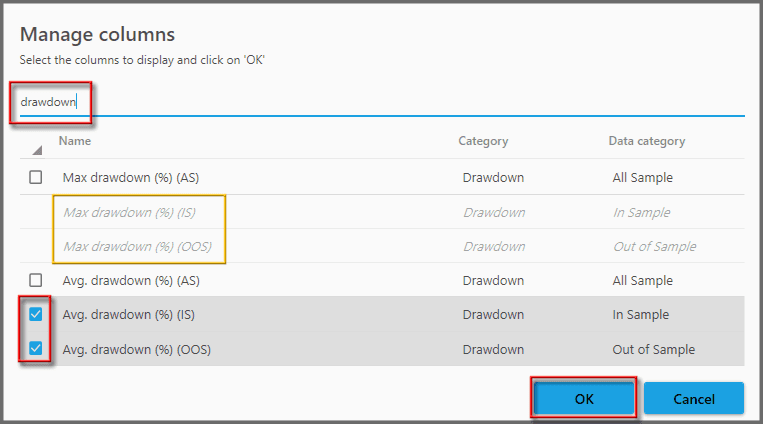
Should you wish to hide any columns, simply deselect them from that dialog and press OK. Those metrics used as Fitness Functions are grayed out (in italics), as their columns must always be shown. If you wish to remove them, delete the Fitness Functions first, then deselect them from this dialog.
6. Test Date – This shows the date & time the top strategies were born (backtested).

These are the local dates & time on your computer.
7. Select Backtest Source – Clicking these buttons selects the Backtest Item a top strategy belongs to.

If the top strategy comes from a standard (manual) backtest, its backtest record (item) will be selected on the Manual Results Tab:

But if the top strategy resulted from a Divine Engine backtest, its Backtest Item will be selected (light-gray highlighted) on the Divine Engine Results Tab:

This is useful, for example, if you want to check the top strategy's siblings, and decide whether some of them have more convincing performance than the top strategy itself.
8. Delete Buttons – These buttons delete top strategies.

Once removed, the top strategy exists neither in here nor in its respective Backtest Item; it's gone entirely from history, and another will take its place in the top 20. This is useful to delete garbage strategies; let's say the Fitness Functions used were nonsensical hence it doesn't deserve a top 20 due to inflated Fitness Score. Therefore your collection of top 20 strategies stay neat and easy to find.
Notes:
- This tab does not exist on multi-strategies.
- Remember, the top 20 strategies are picked based on their final Fitness Score (IS), regardless of the Fitness Functions used (between the various Backtest Items). Hence, for each and every backtest, you must craft Fitness Function(s) with sensible threshold, so that one backtest doesn't trump the other backtests due to inflated Fitness Score (after factored into 1). For example, metrics such as “Avg. Position Gain” or “Avg. Trades Per Year” usually yield very high Fitness Score if their threshold is set low. Thus the top 20 will be skewed to favor such strategies, trumping other strategies with sensible Fitness Functions criteria. If such is the case, you can just delete them; this tab will automatically pick the next top strategies previously not included in the top 20.
- Obviously, if you delete a Backtest Item or a top strategy (from either the Divine Engine Results Tab or the Manual Results Tab), it will cease to be listed in this Overall Top Results Tab.
- The whole list is sortable by each column (except the “Type” and “Test Date” columns). The metrics columns can also be moved left/right by dragging the column header; even after a restart, these columns stay where you put them. The sorting though, always defaults back to the “Rank” column.
Report
Block Member?
Please confirm you want to block this member.
You will no longer be able to:
- See blocked member's posts
- Mention this member in posts
- Invite this member to groups
- Message this member
- Add this member as a connection
Please note: This action will also remove this member from your connections and send a report to the site admin. Please allow a few minutes for this process to complete.
