Strategy Management Page Overview

This page lists all the strategies you have, either the ones bundled with your license, or those you created yourself. To open this page, click the “Strategy Management” button  at the left sidebar.
at the left sidebar.
This is where you choose a strategy to be used in your trading. It also allows you to manage your strategies: create and delete a strategy, duplicate it, create a backup file, or reset a strategy to its default settings. Please refer to this guide for more details on how to manage your strategies.
All strategies bundled with your license are listed under Licensed strategies group. These licensed strategies are created by the Portfolio Boss team. They have been backtested thoroughly, and put to test with real money, so you know you're in the right hands when using these strategies.

Any strategies that you created yourself (or if you duplicated any of the licensed strategies) are listed under the My strategies folder. You can add or remove folders and subfolders, and collapse or expand them to help you more effectively view and access your strategies.
The ‘Show tree' toggle option ![]() allows you to see all your strategies in a single list (when off) or to see them in a nested folder structure (when on).
allows you to see all your strategies in a single list (when off) or to see them in a nested folder structure (when on).
The strategies are described in five columns:

1. Name: shows the strategies' names.
2. Type: shows the type of the strategies, either “Basic”, “Multi”, or “Meta”. We will discuss this in a next page.
3. Data Source: shows the data source for the strategy's Portfolios; either CSI or Yahoo.
4. Notifications: turn ON any of these toggles to receive trading signals (via e-mail) from that strategy. This is similar to the Send Notifications toggle in the Backtest Strategy page.
5. Description: shows the description of each strategy.
Strategies that contain errors will be highlighted in red text. By hovering over the strategy, you can read a bullet point summary of what needs to be fixed. Also note there is a ‘Show errors only' switch ![]() in the top right corner that will filter all visible strategies so you can focus on the ones that need attention.
in the top right corner that will filter all visible strategies so you can focus on the ones that need attention.
Additionally, you can search any strategies by typing in the “Search strategies” field (in the top-right corner) [1]. By default, the search bar looks at instruments, portfolios, and strategies. Click on Strategies [2] to expand matches within the search window. The folder structure will also be filtered in real-time based on your search term. To view the full list of strategies again, clear the search term from the search bar.

Notes:
- The strategies can be sorted based on any of the five columns simply by clicking on the column name. When you duplicate or create a new strategy, it may not be sorted in the right order. Simply revisit this page again (after opening the Backtest Strategy Page
 for example), and it will be sorted correctly.
for example), and it will be sorted correctly.
- You can right click any of the scrollbars (throughout PB), and a context menu appears. “Scroll Here” lets you scroll the content to to the location you right clicked at. “Top” scrolls to the top of the content; while “Bottom” to the bottom. “Page Up” reveals a part of the content upward starting from where it was hidden, while “Page Down” reveals the content downward. “Scroll Up” scrolls upward by a little increment, while “Scroll Down” scrolls downward a little step.
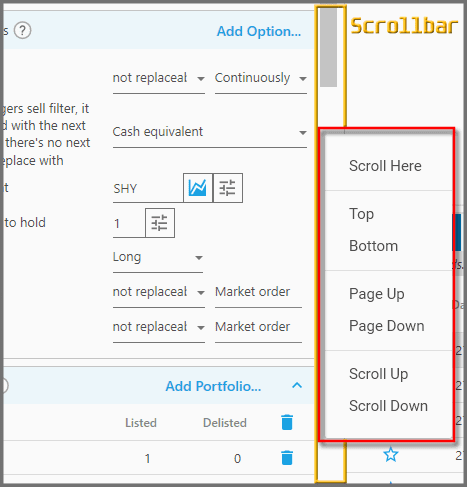
Horizontal scrollbars have different options' name, but the idea is similar.
Report
Block Member?
Please confirm you want to block this member.
You will no longer be able to:
- See blocked member's posts
- Mention this member in posts
- Invite this member to groups
- Message this member
- Add this member as a connection
Please note: This action will also remove this member from your connections and send a report to the site admin. Please allow a few minutes for this process to complete.
