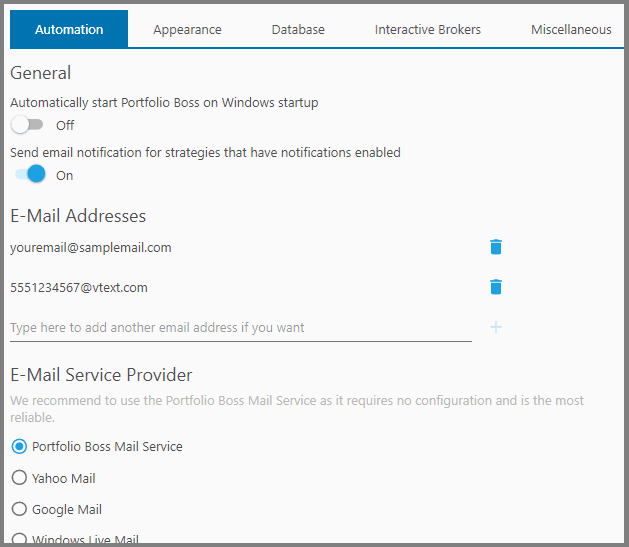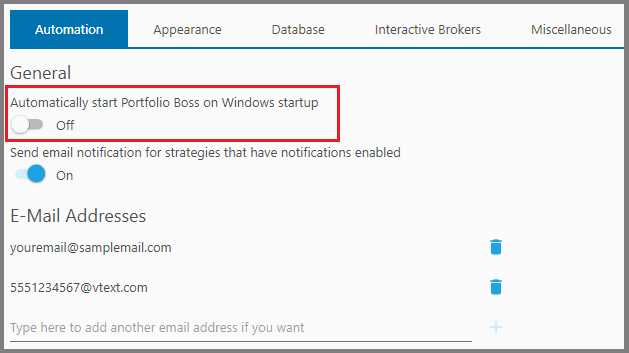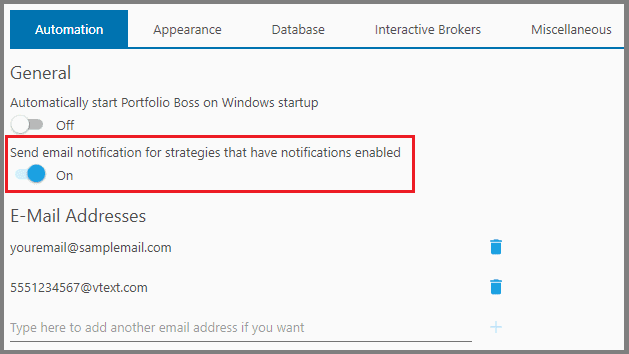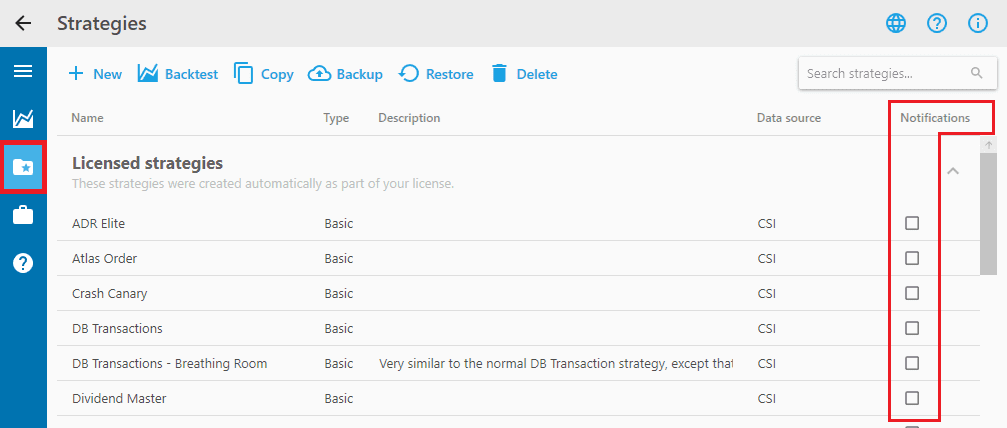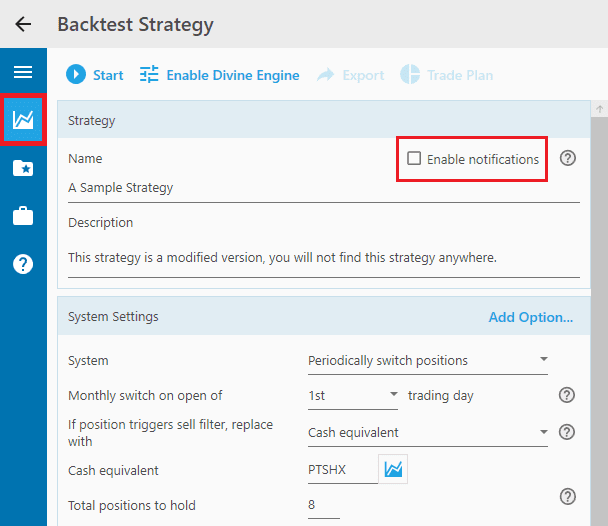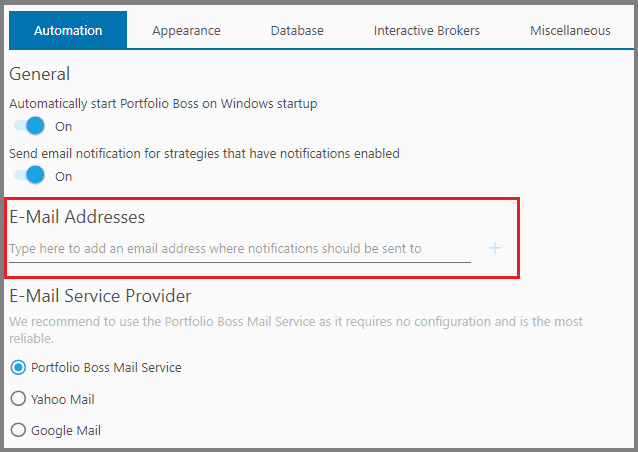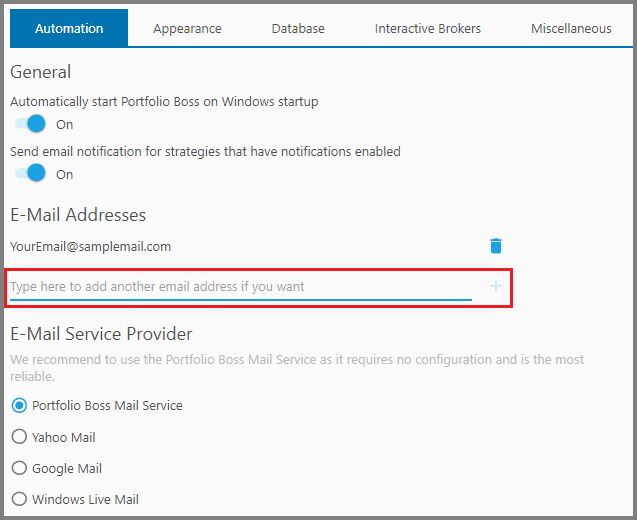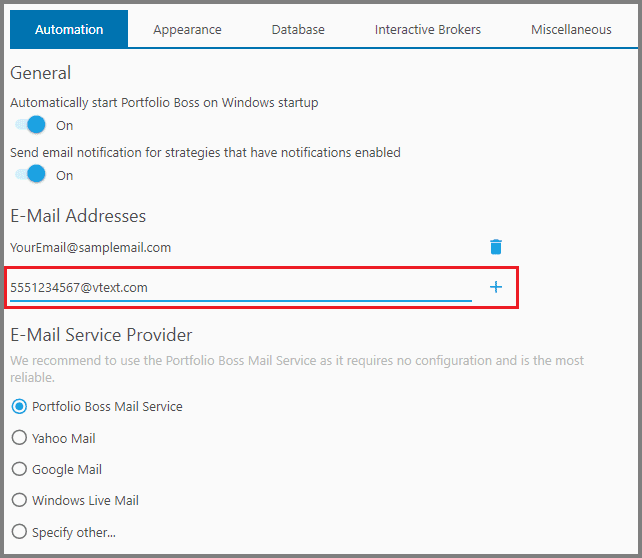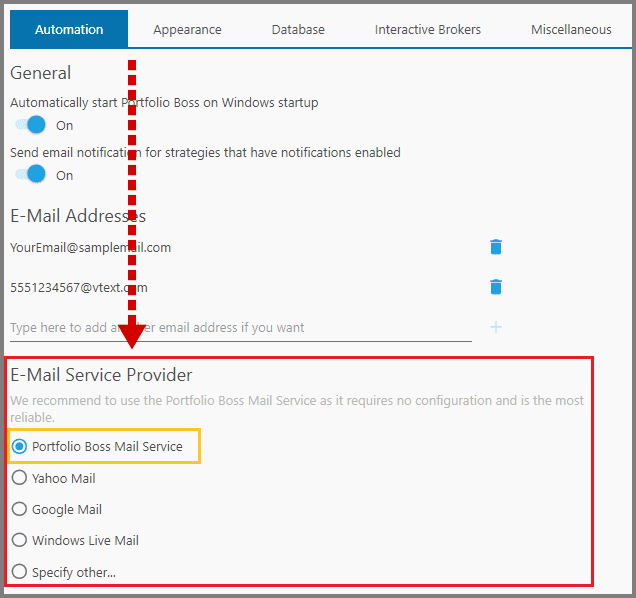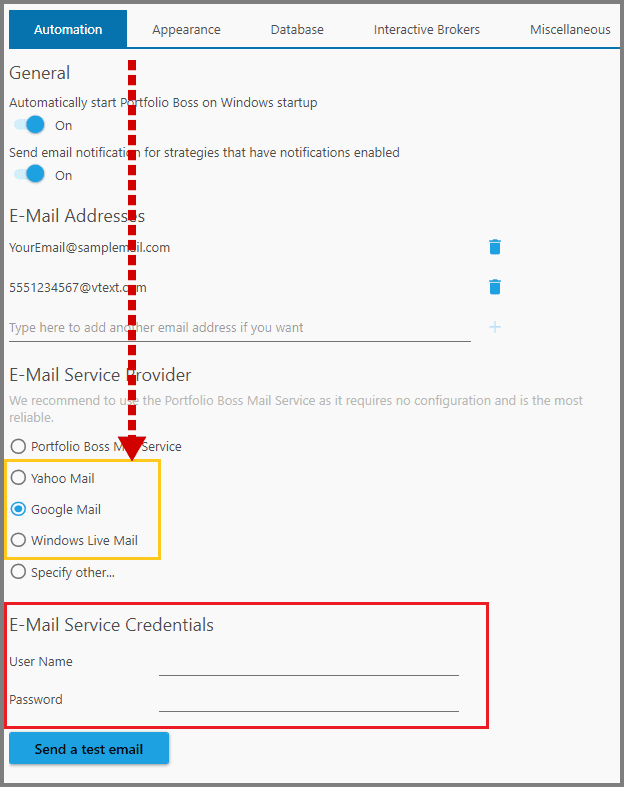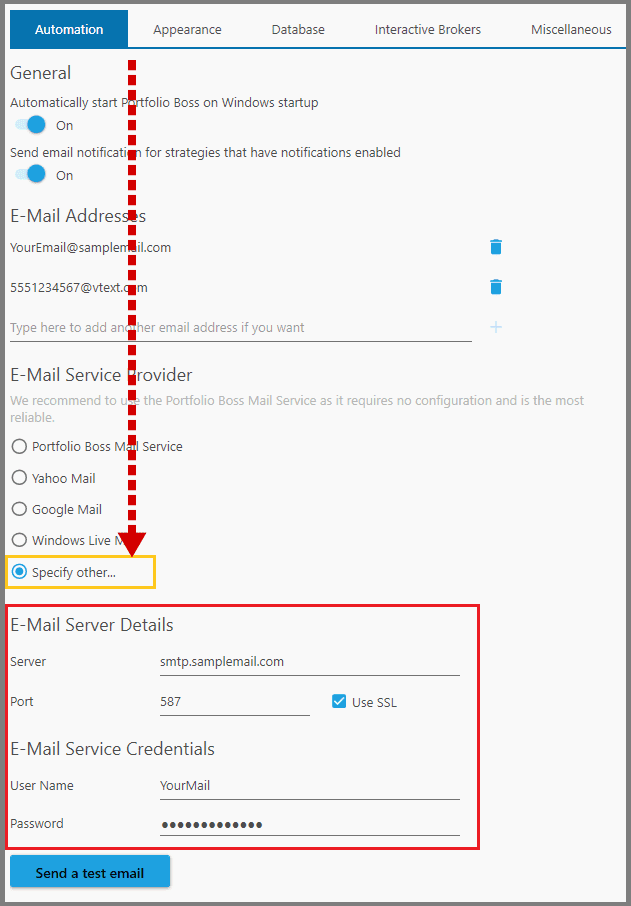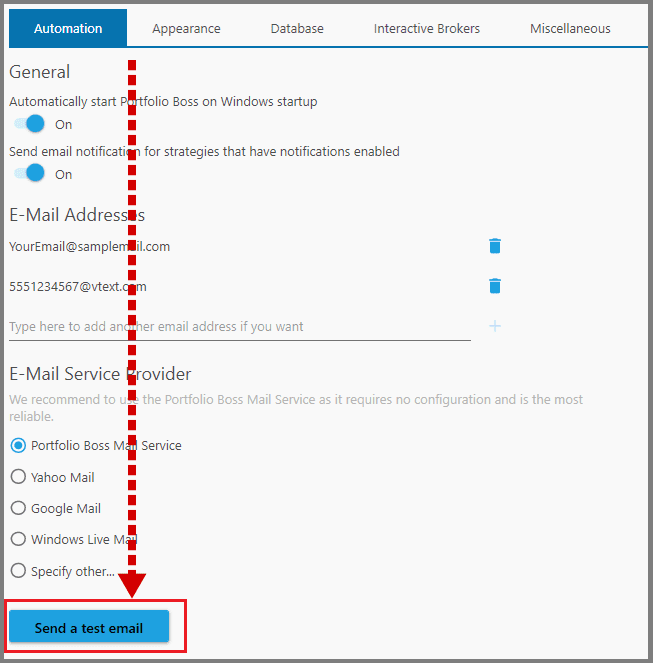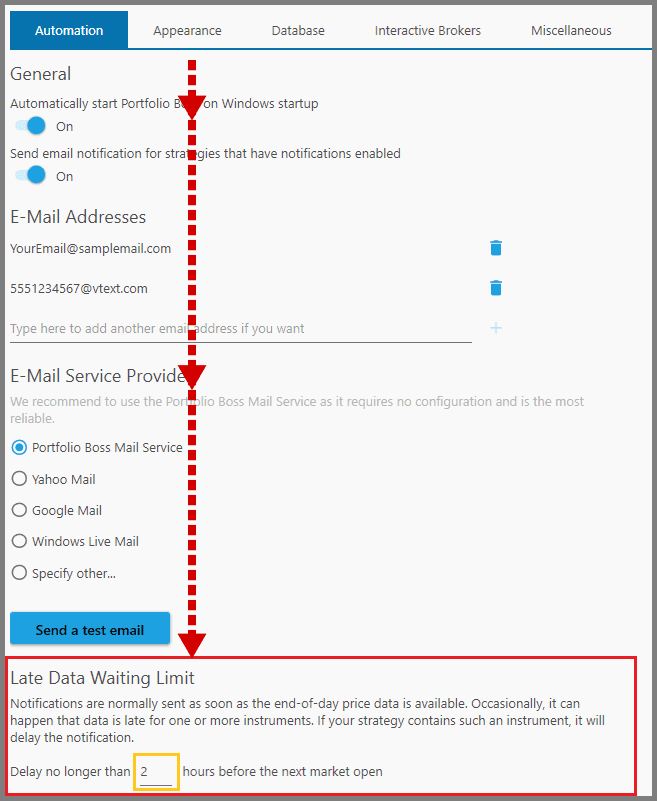Automation Tab
This Tab allows you to define:
- the email (or text) notification settings,
- whether Portfolio Boss automatically runs at Windows start-up,
- and how long to wait for the late price data.
1. “Automatically start Portfolio Boss on Windows startup”: Toggling this ON allows Portfolio Boss to run automatically every time you start Windows.
Generally, it is advisable to run Portfolio Boss at least a few hours after the market closes, since market data and trading signals will be processed during this time. And keep in mind, email/text notifications (about trading signals, current positions, etc) will only be sent to you if Portfolio Boss is running. There's no need to backtest the strategy yourself (by pressing the Start button) for those e-mail notifications to be generated; they're automatically backtested provided the End of Day data have finished downloading.
If you trade on various global exchanges, it is advisable to keep PB running 24 hours so you don't miss out on any signals.
2. “Send email notification for strategies that have notifications enabled”: Toggling this ON allows Portfolio Boss to send you the email (or text) notifications about the activities on your strategies.
Now the most important thing is, even though you have enabled this checkbox and fill out your email & phone number, you must still enable the “Notifications” checkbox on the strategy (or strategies) that you want to output notifications from.
The “Notifications” checkbox is located at the “Strategy Management” page, on the far right column of that strategy.
Or, when you go to the “Backtest Strategy” page, there's the “Enable Notifications” checkbox.
The notification is sent daily, whether the strategies have trading signals or not; and it contains information about the trading signals (if there's any), your current Positions, as well as the Top Ranked instruments (indication of what might become the next buy signals):
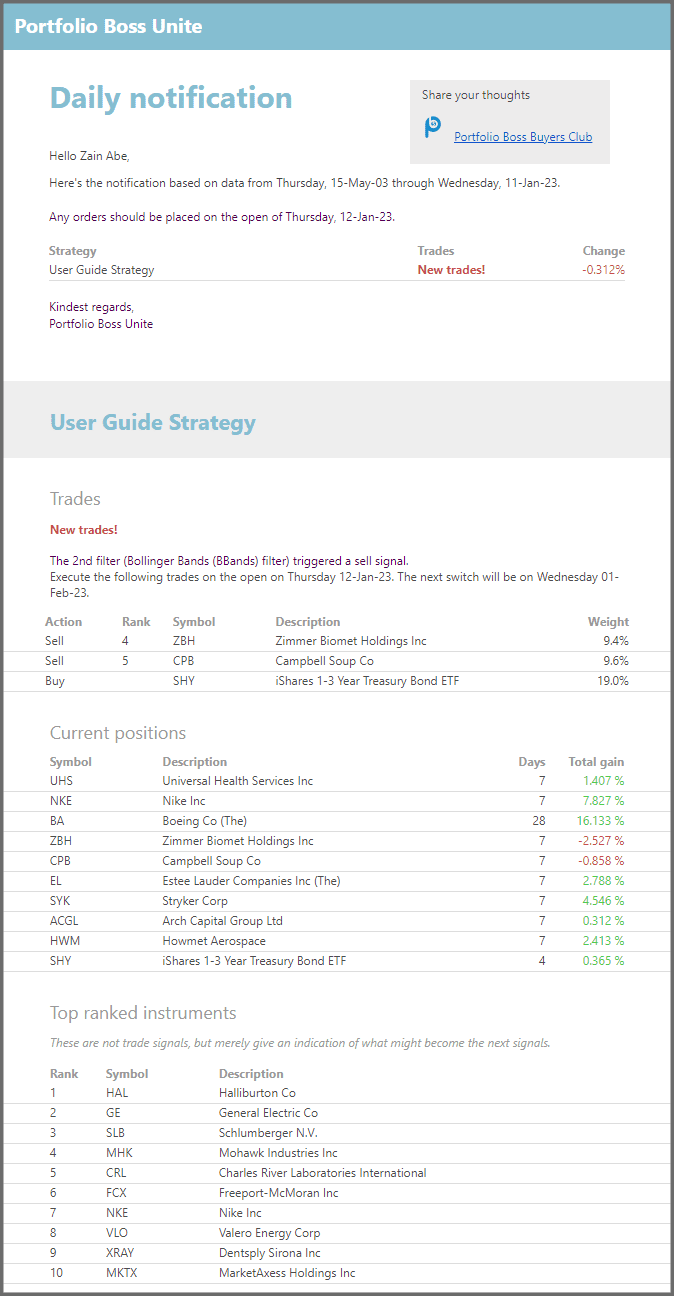
Keep in mind, trading signals are sent to you one trading day before the signals are supposed to be executed. So if you receive the signals, enter the orders at the same day, and they will be executed at the next trading day.
3. “E-Mail Addresses”: at this field, you can enter your email address where the notifications will be sent. Once you typed it, press Enter on your keyboard (or the little “Plus” button on this field).
Once you fill this field, another empty field shows up where you can enter another email address, or, your email-to-text number.
Entering your email-to-text number allows Portfolio Boss to send SMS notifications to your phone; this notification is short and concise, so any details you might want to know can be read on the email notification instead.
For example, Verizon users can enter this text: phonenumber@vtext.com (let's say 5551234567@vtext.com ).
Other carriers' email-to-text commands are:
- AT&T = phonenumber@txt.att.net
- T-Mobile = phonenumber@tmomail.net
- Sprint = phonenumber@messaging.sprintpcs.com
- Virgin Mobile = phonenumber@vmobl.com
Please contact your mobile carrier if they provide SMS Gateway.
4. “E-Mail Service Provider”: here you can choose from the various email services to receive the notifications from. We recommend using the “Portfolio Boss Mail Service” as it is the most reliable: no login information or technical configurations required.
If you opt to use “Yahoo”, “Google”, or “Windows Live” mail services, two fields appear (below the “E-Mail Service Credentials”) where you can enter your Username and Password to log into those mail services.
Now, if your email service is not listed here, you can select “Specify other” and fill out the configuration fields below, such as the mail server address, port, your username, and password.
The “Use SSL” checkbox defines whether this e-mail provider is secured with the Secure Sockets Layer.
5. “Send a test email”: You can press this button to see whether Portfolio Boss can actually send the notification to your email.
If it's successful, a test email from Portfolio Boss will reach your inbox; if it's not, you may check whether your e-mail address is typed correctly, or you can contact our Customer Support for more details.
Now, there are some cases where Portfolio Boss Mail Service suffered some problems, hence you don't receive the daily notifications. You can check the status of the Mailing Service by visiting the Portfolio Boss Status Page:
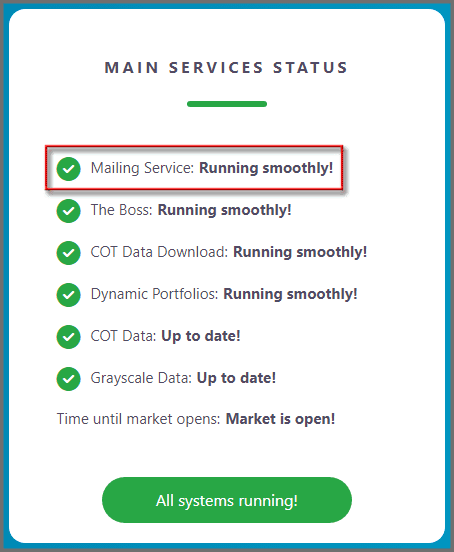
This page shows the status of various Portfolio Boss services, including its Mailing Service, historical price data downloads, The Boss supercomputer service, Smart Money data, and various market indicators e.g. ETF True Asset Prices and Grayscale cryptocurrency ETFs data. Make sure you visit this page if such services are interrupted.
6. “Late Data Waiting Limit”: So, Portfolio Boss will send notification as soon as the End of Day price data have finished downloading, but some instruments' price data may become available late. Portfolio Boss will wait for these price data before sending you notifications.
With this parameter, you can set how long Portfolio Boss will wait. For example you set it to 2 hours, which means Portfolio Boss will wait until 2 hours before the next market opens; then it will send the notification with or without the late data.
You can check the status page to see if there are indeed problems with the historical price data services:
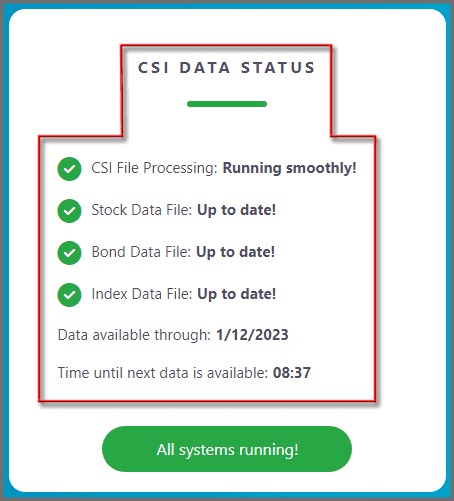
Report
Block Member?
Please confirm you want to block this member.
You will no longer be able to:
- See blocked member's posts
- Mention this member in posts
- Invite this member to groups
- Message this member
- Add this member as a connection
Please note: This action will also remove this member from your connections and send a report to the site admin. Please allow a few minutes for this process to complete.