Instruments Panel
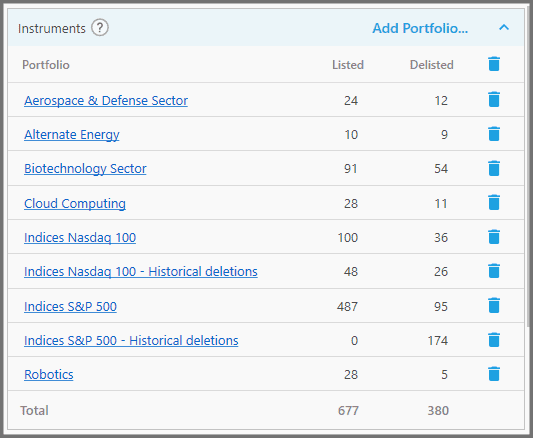
This panel is located at the Rules Area of the “Backtest Strategy” page.
Here you can add the various portfolios for the strategy. All instruments within these portfolios will be considered to be traded. If any instruments pass the Buy Filters and rank highly based on the Ranking Rules, they'll be entered as positions.
By default, this panel is collapsed. There's an arrow button at the top-right corner, to expand and collapse the panel to abbreviate its contents, and save up some space.
Note, if you want to trade certain instruments within a custom portfolio, please refer to the guide on creating portfolios.
1. To add the portfolios, click the “Add Portfolio” button (at the top-right corner).
The “Add Portfolios” dialog shows up, that lets you search and select the portfolios. Once certain portfolios are ticked (checked), you can enter another search term to find and tick other portfolios. Then press OK to add them all to the strategy. Note, any portfolios already added to the strategy will not show up on this dialogue.
Now, sometimes you only want to trade a single ETF with your strategy (along with the inverse of that ETF as the Cash Equivalent):
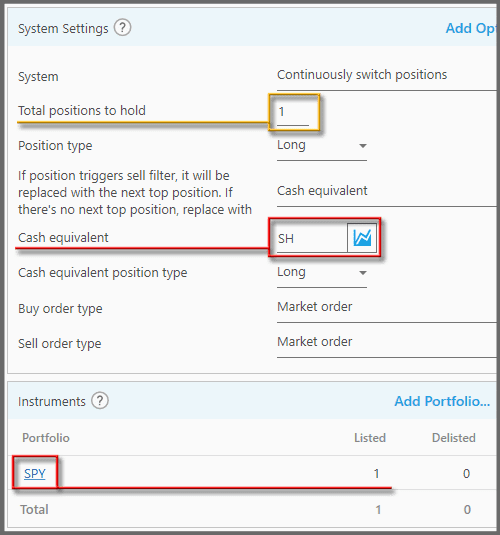
In that case, there are some symbols that you can immediately type into that “Add Portfolios” dialog:
-
- BOIL, DBC, ERX, FAS, GLD, PGOVX, PTSHX, QLD, QQQ, SDS, SLV, SOXL, SPY, SSO, TBT, TECL, TMF, TQQQ, UDOW, UUP.
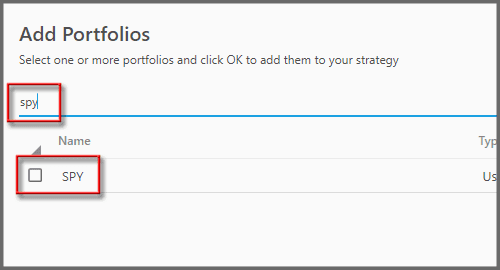
That way, you don't have to create the container Portfolio first (though you must for symbols not listed above).
2. To view the instruments contained in each portfolio, click the portfolio name (blue colored). A pop-up appears.
The description of each column (on that pop-up) is similar to the Portfolio Instruments Panel. But here you can only view them; you can't manipulate the instruments in any way (use the aforementioned panel for that).
3. To remove a portfolio from the strategy, click the trash-bin icon next to the portfolio.
Or, you can click the top-most trash-bin icon to delete all portfolios at once.
4. The “Listed” column shows the amount of actively traded instruments in each portfolio.
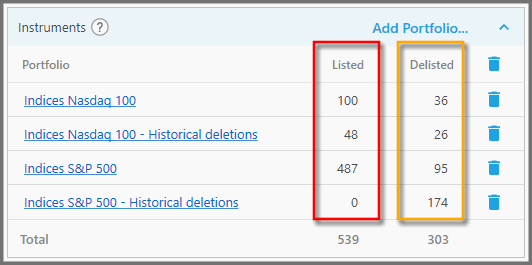
Whereas the “Delisted” column shows the number of instruments that are no longer traded in the exchanges.
5. The “Total” amount (at the bottom of this panel), shows the total number of “Listed” instruments from all portfolios. “Delisted” instruments have their total too.
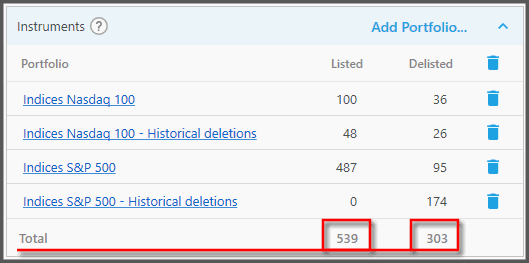
If the same instrument is contained within multiple Portfolios, PB only counts that instrument as one, disregarding the duplicates. PB does not enter duplicate Positions from the same symbol (unless it's a cash-equivalent).
Note, the “instruments listed” and “instruments delisted” numbers as shown when this panel is collapsed are calculated similarly as in this “Total”.

Note:
This panel may show instruments data being downloaded:
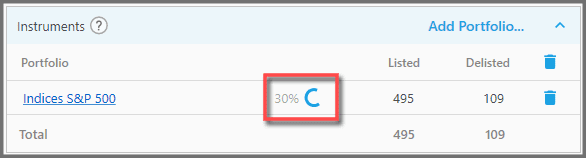
If that's the case, you must wait it out before you can backtest the strategy:
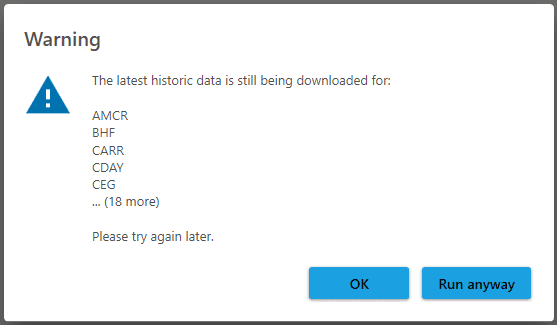
Now sometimes you still can't backtest the strategy despite PB not downloading anything. You can just click “Run anyway”, or restart PB to see if that dialog above won't bother you anymore. Other times, there could be problems with the historical data download and Dynamic Portfolio synchronization services. You may want to check the Portfolio Boss Status Page if such is the case:
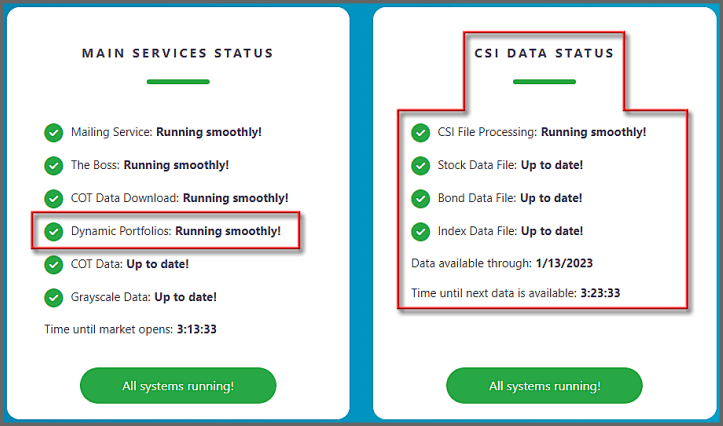
If there are errors in any of the services, the PB Dev team is immediately notified and you can check back later (the status page is refreshed every minute):
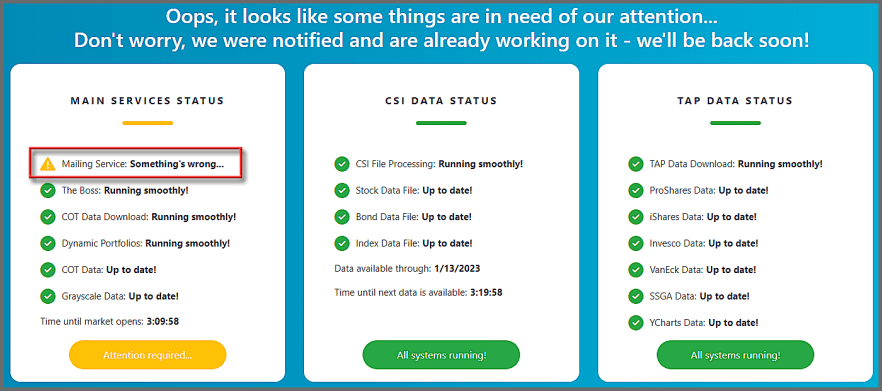
Report
Block Member?
Please confirm you want to block this member.
You will no longer be able to:
- See blocked member's posts
- Mention this member in posts
- Invite this member to groups
- Message this member
- Add this member as a connection
Please note: This action will also remove this member from your connections and send a report to the site admin. Please allow a few minutes for this process to complete.
