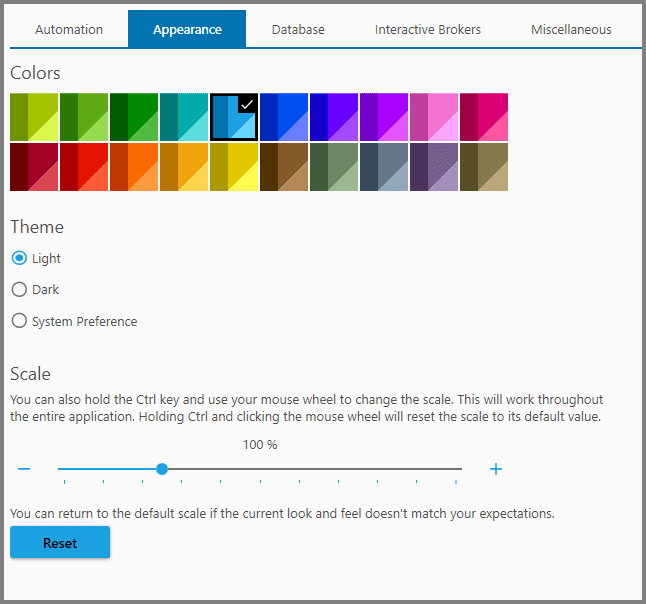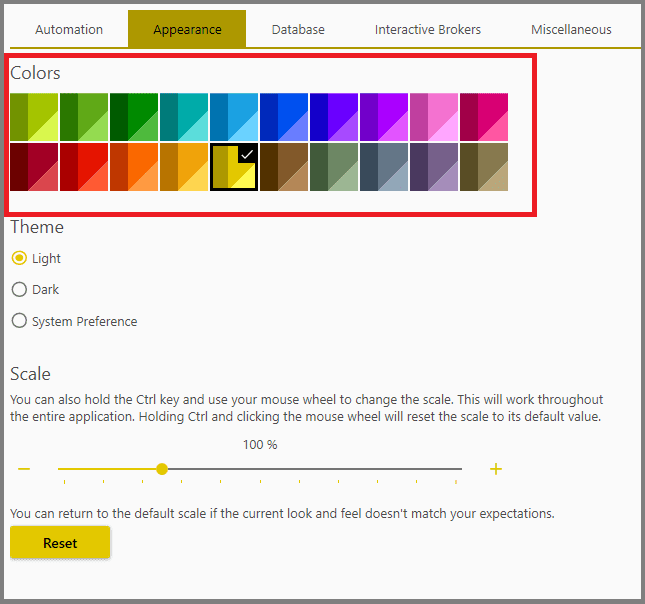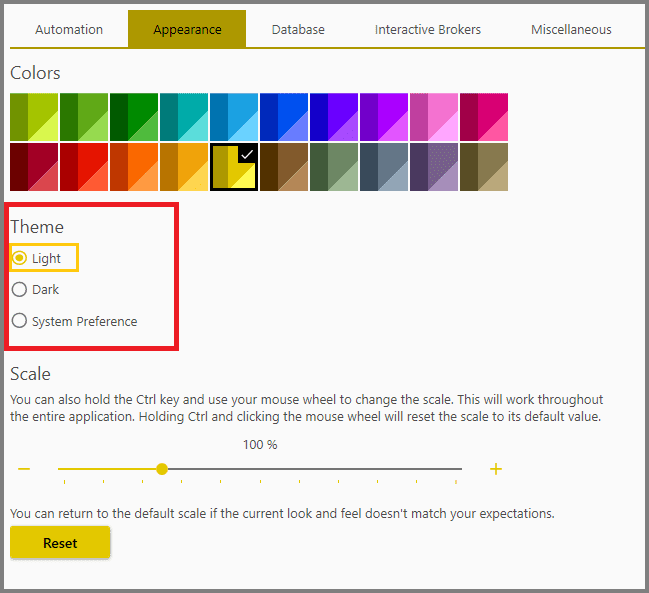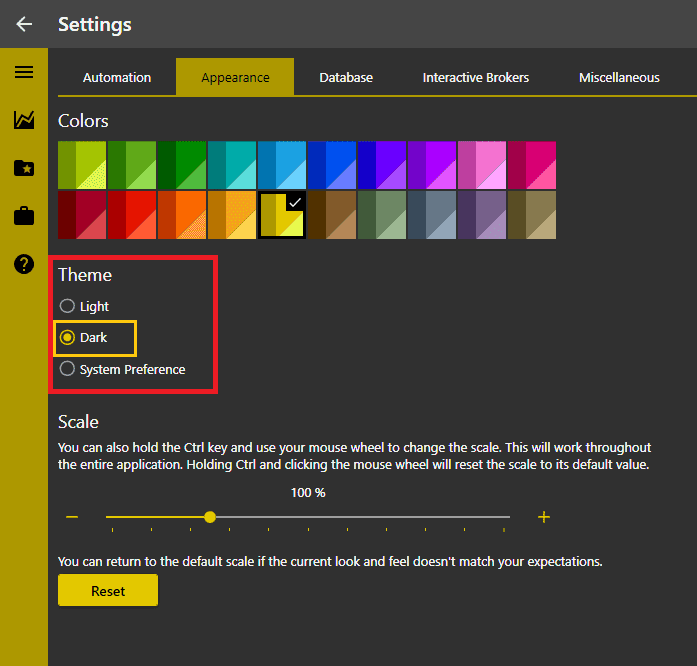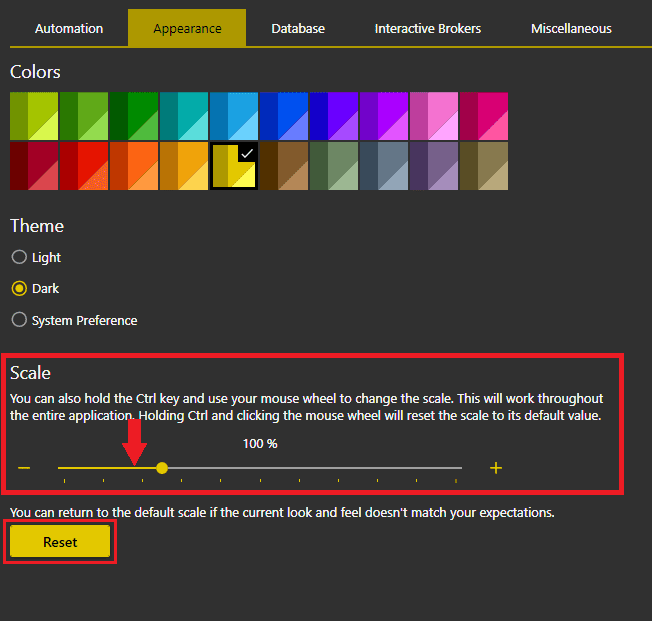Appearance Tab
This Tab allows you to change Portfolio Boss's appearance.
1. “Colors”: You can pick any colors here to change the color theme. The color will be applied to the various buttons, panels' header, tabs' header, side-menu bar, etc.
2. “Theme”: Here you can choose whether Portfolio Boss is displayed in a “light” theme (mostly white), or a “dark” theme (mostly black/gray). You can also use the theme that your operating system is set to, by choosing “System Preference” here.
3. “Scale”: Dragging the slider here will scale up or down the interface, for example if you prefer the texts, panels, and buttons to appear larger (zoomed-out).
Note, you don't actually need to do the scaling here; you can simply hold down Ctrl key while scrolling the mouse wheel anywhere on the PB interface (the scale is applied universally). And to reset the scaling back to normal, hold down Ctrl key while pressing the middle mouse button (press down the scroll wheel). Pressing the “Reset” button here will also reset the scale back to normal (the color & theme are kept).
If you want to reset Portfolio Boss's appearance entirely (including color and theme), use the “Reset Layout” button on the Miscellaneous Tab.
Report
Block Member?
Please confirm you want to block this member.
You will no longer be able to:
- See blocked member's posts
- Mention this member in posts
- Invite this member to groups
- Message this member
- Add this member as a connection
Please note: This action will also remove this member from your connections and send a report to the site admin. Please allow a few minutes for this process to complete.